How to Add an Anchor Link
Anchor Links
Links on a website that directs to a specific part of a page or section.
They are used to “jump” to different parts of a web page by referencing a defined anchor connected to the page.
Why are they used?
Anchor links are used to make it easier to navigate to a specific section of a page.
Some smaller websites may actually only consist of one large page but with a menu linked out to anchor links throughout the page.
How can I get anchor links on my website?
If you would like anchor links set up on your website please reach out to support@freshysites.com!
Our support team will be happy to set them up for you or provide instructions for how to set them up to suit your specific needs and site!
Basic Instructions are as follows:
The URL for an anchor link looks like this: https://freshysites.com/ #anchorlink - Note: This link is just an example.
The “#” along with the text that comes after it is what connects the anchor link to the ' ID' determined in the settings of a section, row, column, module.
Open a module > Go to 'Advanced' tab on top > Add ONE word in the ID field (no spaces) see example below.
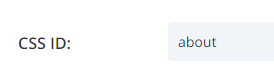
Now in the main menu, button or in a link you will add a "#" with the word you used.
https://site-name-here.com/#about
That link will go to that specific spot.
IMPORTANT NOTES:
- IDs can not be used more than once.
- To add two words for a #ID add in a dash (-) between the words (example: id="two-words").
