How to Edit Images
- 1
- Navigate to “Pages” on the sidebar
- 2
- Select a page to edit
- 3
- Go to the Image Module you want to update. Image Modules can be labeled with context from the image that is in there or simply say 'Image'. To help navigate to the correct one, open your website page in another tab and match up what section the image module is located.
- 4
- Open the module - Click on the gear icon to open the module settings
-
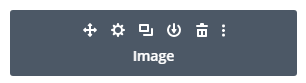
- 5
- Select the option ' Upload an Image' - From the media library, select any image you want or upload a new one.
- Tip: If the images are all the same size, be sure to crop the new image to match before uploading it to the site.
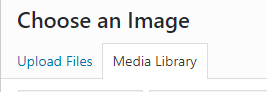
Need Help?
Reach out to support via email - We're happy to help!
