How to Edit Videos
- 1
- Navigate to "Pages" on the sidebar
- 2
- Select a page to edit
- 3
- Go to the Video Module you want to update. Video Modules can be labeled with context from the Video that is in there or simply say 'Image'. To help navigate to the correct one, open your website page in another tab and match up what section the Video module is located.
- 4
-
Open the module - Click on the gear icon to open the module settings.
-
Term - Module(s) = Building tool used to create text, images, videos - you name it! Learn More basic terms here!
- 5
- Select the option 'Add Video' - From the media library, select a MP3 you want or upload a new one. OR add by link (Youtube or Vimeo)
-
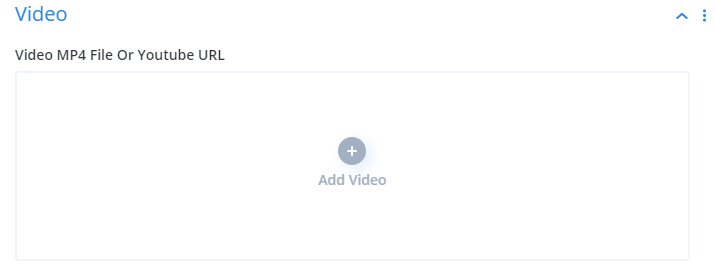
-
Optional: An Overlay can be added to cover the video with an image of your choosing before play is pressed.
-
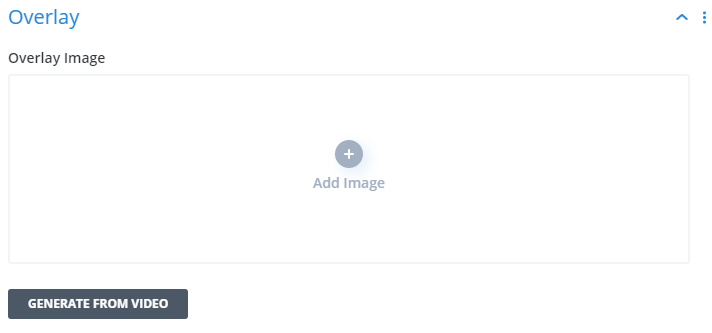
- 6
- Save & Exit by pressing the green checkmark (bottom right). This saves your edit while you continue to edit other elements on the page. This does not save all edits and push the updates 'live'.
- 7
- Press Update to push all edits 'live' (top right corner, blue button)
- If using the Visual Builder - See here on how to Update!
-
Need Help?
Reach out to support via email - We're happy to help !
