How to Edit the Main Menu
- 1
- Login > Hover over 'Appearances' in the left navigation and select 'Menus' from the sub-menu.
- 2
-
All menus created for your site will appear here. You will need to select which menu you want to edit from the dropdown. see image below.

- 3
- Select the menu and click the “Select” button on the right
- 4
- Make edits (see guides below) and 'Save Menu' to update!
- 1
- Enter URL: Can be a page on your site, an outside link or a PDF link.
- 2
- Enter Title
- 3
- Click ' Add to Menu' New items always appear on the bottom of the menu list
- 4
- Adjust the order of Menu Items and Click “ Save Menu” to update.
IMPORTANT:
Changing page structure could change links and cause broken links - If you change a link in one location on the site, be sure to update all areas. If you have questions on this feel free to reach out to support@freshysites.com
How to Add Pages
On the left side - Select a page and click 'Add to Menu' - New menu items will always appear last on the list to the right.
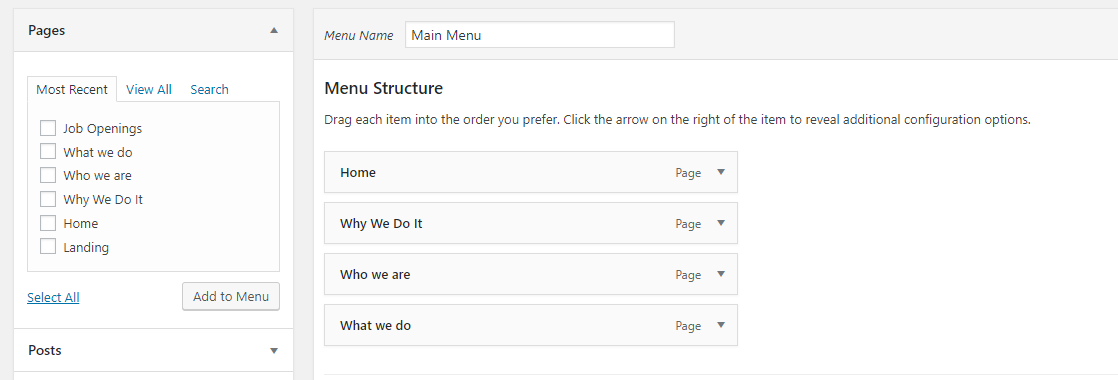
How to Adjust the Order of Menu Items
To re-arrange the order of the menu - Click and drag - Let go when in place.
You will see a square dashed line behind the menu item while moving - If you move the item to the right it will nest the items to the above item. This is how you get dropdowns/sub pages in the main menu.
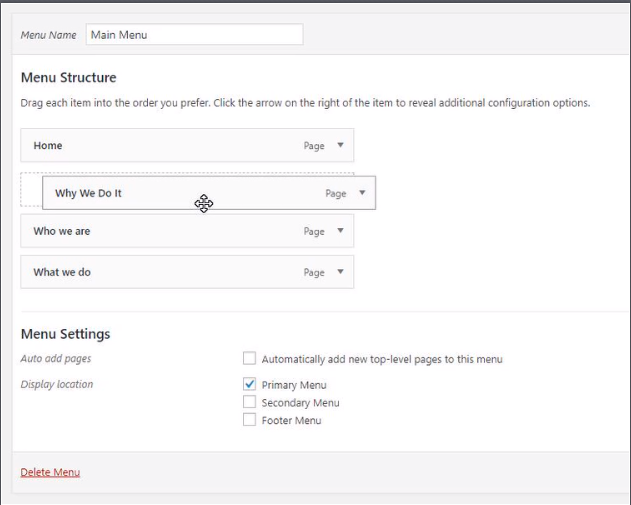
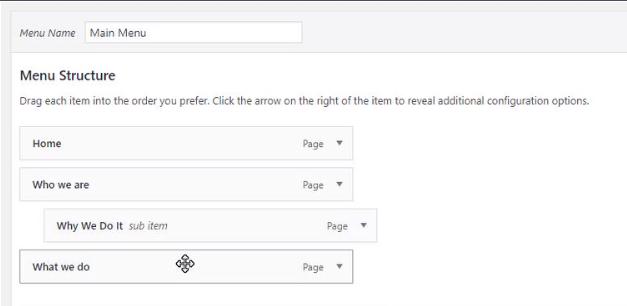
How to Add a Custom Links
On the left navigation (see below) you can select Custom Links. These are used for linking out to a PDF or pages outside of your site.
