How to Edit Buttons
Step 1: Link or PDF?
Link - Follow the steps in 'Step 2:Button Editing'.
PDF file - Follow these instructions below:
Step 2: Button Editing
- 1
- Navigate to “Pages” on the sidebar
- 2
- Select a page to edit
- 3
- Open the setting of the module you wish to edit.
-
Term - Module(s) = Building tool used to create text, images, videos - you name it! Learn More basic terms here!
-
All Modules should be labeled accordingly to help locate what is what within the builder. Example: 'Learn More - Button'
- 4
- Update the Title and Link accordingly. Open text and link toggles to see fields
-

-
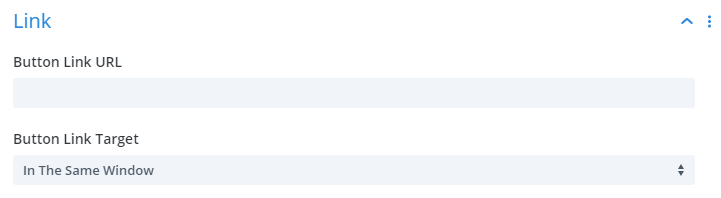
- 5
- 'Save & Exit'
- 6
- Update the page by pressing the blue Update button top right corner
Need Help?
Reach out to support via email - We're happy to help!
