How to Refund an Order
Start Here
Major gateways (Firstdata, Stripe, Authorize.net, Square, Paypal Pro) can handle refunds automatically within Woocommerce.
Read full documentation for how to issue a refund via Woocommerce
Check this list to see if your payment gateway is refund compatible
If your payment gateway is on the list, there shouldn't be any further set up aside from entering API keys and general plugin setup.
If your gateway isn't on the list click here to learn how to check if your gateway supports refunds.
Note: Woocommerce uses the API Keys to refund/process transactions.
Steps
Navigate to the order details page
Under the list of items there is a gray Refund button - Click the button to see more options / total
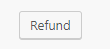
Fill in the amount you wish to refund, can be the total or a specific amount.
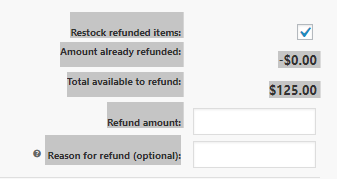
When ready to complete the refund select one of the two options below
Refund manually - Only used for records. If you prefer to process the refund with your payment processor, this will then be how you mark this order on the backend 'Refunded' to update the total for your records.
[Recommended Option] Refund Via [Your Payment Processor Here] - This will connect with your processor to update the order, send a notification to the customer and complete the refund.

If you are unsure - Check in with your payment processor support team to run the refund with them and then update manually on the site separately.
