How to Edit Text
- 1
- Login > Click on 'Pages' in the left navigation. The Sites pages will display in a list
- 2
- Select the Page you wish to edit.
- 3
- Scroll to the text module that you wish to edit. Click on the gear icon to open the module settings
-
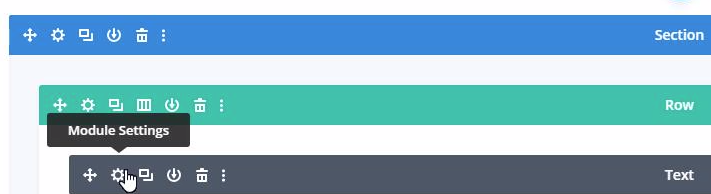
- 4
- Edit the Text, Link, Background ans Admin Label accordingly.
- Use the toolbar to edit alignment, header styling (font size), link text, bold text etc.
-
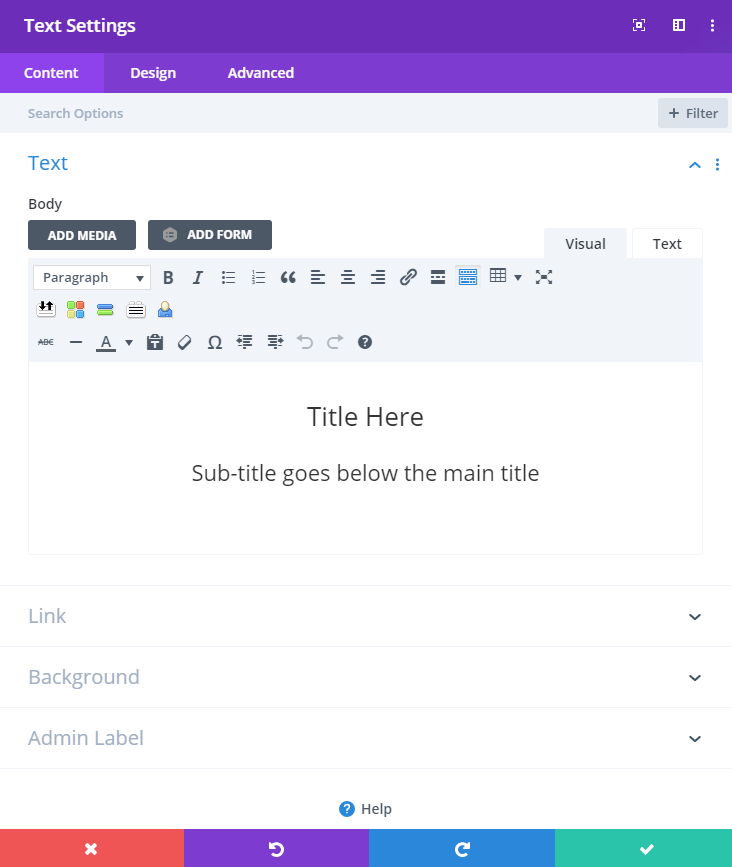
- 5
- Save & Exit by pressing the green checkmark (bottom right). This saves your edit while you continue to edit other elements on the page. This does not save all edits and push the updates 'live'.
-
- 6
- Press Update to push all edits 'live' (top right corner, blue button)
- If using the Visual Builder - See here on how to Update!
-
- The backend of sites will be organized and laid out to match the front end.
- A text module will not necessarily be labeled as “Text”. It may be labeled as the section you are editing. Example: A section that starts with "Our services include..." can be the label to help locate specific paragraphs on the page.
Notes
Need Help?
Reach out to support via email - We're happy to help!
